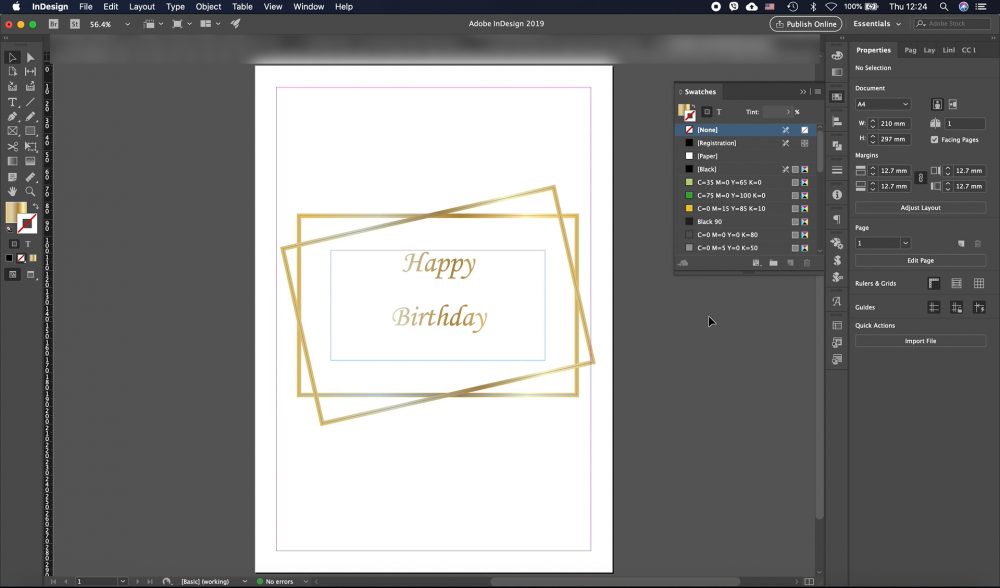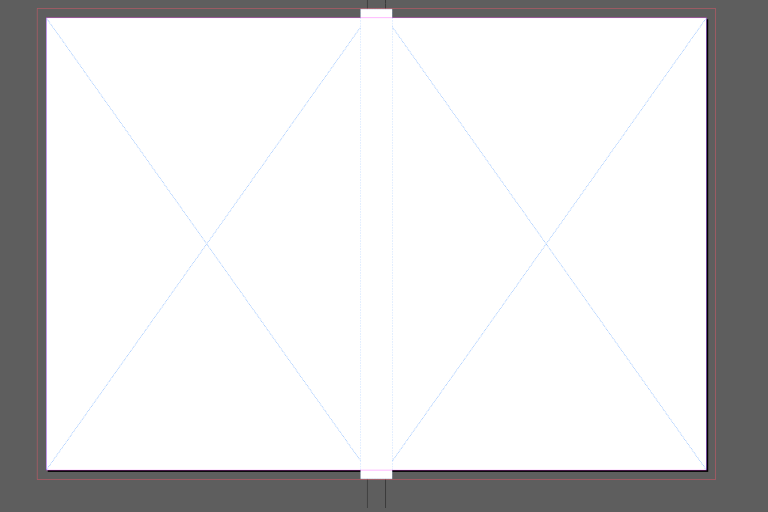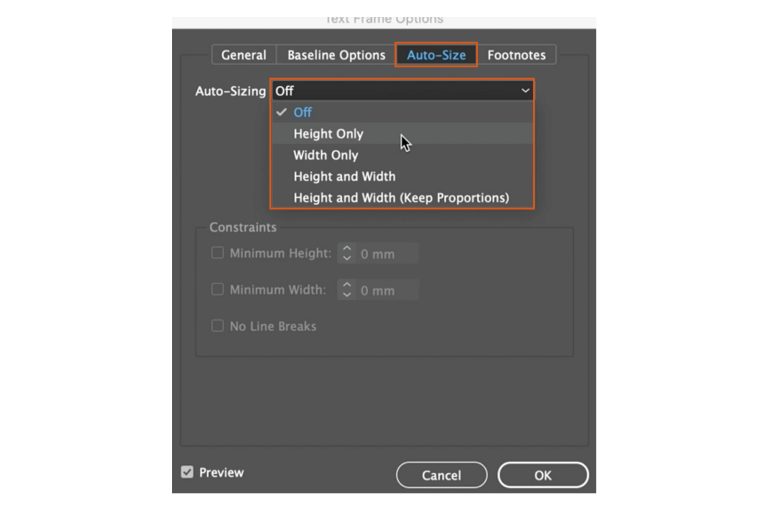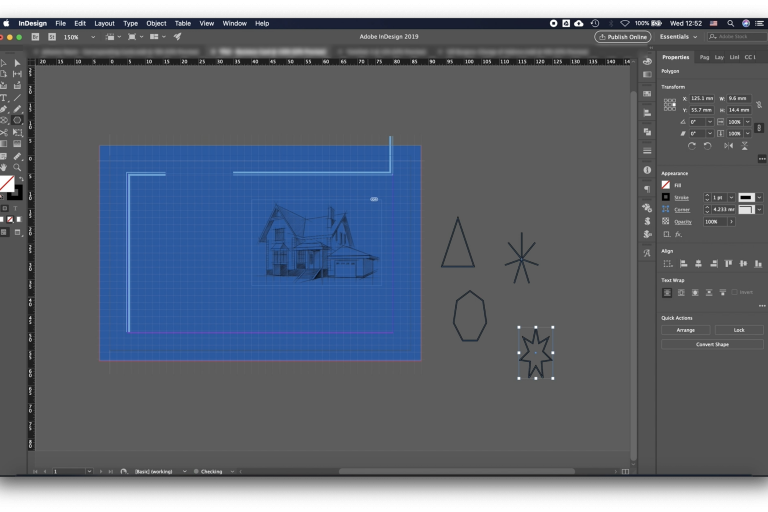How to create Gold Colour gradient in InDesign (CMYK)
Maybe there is a client that wants a Birthday card with Gold writing or maybe background.
So I recently have this exact situation and I thought to share how I did the gold effect.
We start by creating four colours to do that go to Window -> Colour -> Swatches then in the right corner of the swathes panel press on the Hamburger menu and choose New Colour Swatch, give the swatch a name you can call it Gold-1 and then add the values for the colour
- Gold 1: C9 M22 Y65 K2,
repeat the process and give the following values for the other 3 colours.
- Gold 2: C0 M0 Y21 K20
- Gold 3: C21 M39 Y81 K17
- Gold 4: C1 M2 Y35 K0
Now go in the same menu but now choose New Gradient Swatch, give the gradient name, click on the first colour stop so the menu becomes editable and in the stop colour tab choose Swatches, the Type panel should be Linear.
Next, we need to assign each colour to a colour stop, to add more colour stops just click on the gradient ramp. assign the corresponding colours “Gold-1” to “Gold-4” and add one more stop and assign “Gold-1” again.
You can also adjust the effect by moving the colour stops on the ramp.
Now select the text or the object and colour it with the “Colour gradient 1” colour.
*****************
Bonus tip:
If you want to change the type of the gradient (Linear or Radial) Go to Windows -> Colour -> Gradient and in the Type menu choose the desired option.